My Blog
How to Pairing the Realme Buds Air with iOS iPhone or Android Devices?
This latest Realme Buds Air Neo truly wireless earphone was featured with Bluetooth 5.0 connectivity, which can keep a long and stable connection between the earphone and your smartphone. What’s more, the Realme Buds Air Neo TWS can work well with both Android and iOS iPhone.
How to connect the Realme Buds Air Neo with your phone?
●For iOS / Android / Google users:
Step 1: Enable your iPhone or other Non-Realme phones Bluetooth at “Settings”.
Step 2: Take both of the Realme Buds Air Neo earbuds out of the charging case and keep it close to your phone.
Step 3: tap the "Realme Buds Air Neo" in your iPhone Bluetooth devices list and connect.
●For Realme Phone users:
Step 1: Enable your Realme phone Bluetooth.
Step 2: Simply press the button on the charging case and keep it close to your phone.
Step 3: After that, your phone will receive a pop-up window to tell you that the Realme Buds Air Neo was paired with your phone already. You can tap to set more.
NOTE:
●The quick pairing pop-up window only available for Realme phones.
●Once paired, whenever you open the Realme Buds Air Neo case cover, the Realme Buds Air Neo recognizes and connects to your phone instantly, giving you a seamless music experience.
●You can download the Realme Link APP to set some functions or check the states about your Realme Buds Air Neo.
0 users like this.
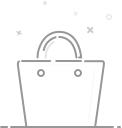
Your cart is currently empty.
 USD
USD